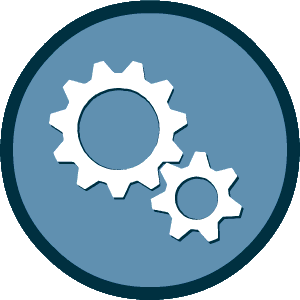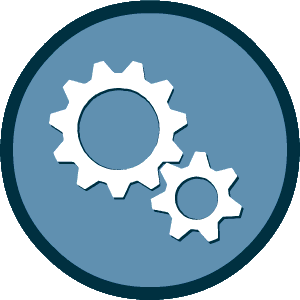Create an Account
The process to submit a Vendor Registration Questionnaire starts with creating an account in our system.
- Step 1: Create an account in our system.
- Step 2: Fill in and submit a Vendor Registration Questionnaire.
Please fill in the information below. The registration process takes only a couple of minutes, and all information can be updated at any time after registration. You will then be automatically directed to the start of the electronic Vendor Registration Questionnaire form.
Important Note: If you received any form of notice from HART regarding this system, an account may have been pre-configured for you. Please look up your business to see if an account already exists. You can also check with Customer Service before registering to check for an existing account.
If you have questions about this registration process or need more information, please contact Customer Service.